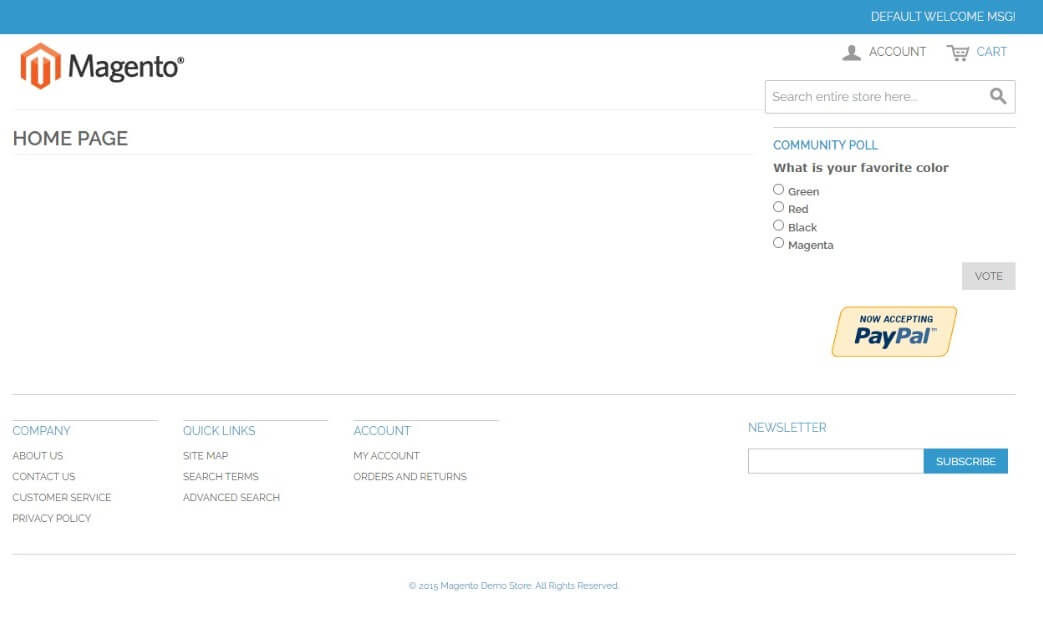Magento has long been a trusted and robust platform for building e-commerce websites, and version 1.9 remains a popular choice among online store owners. If you’re looking to harness the power of Magento 1.9 for your business, you’ve come to the right place. In this comprehensive guide, we’ll walk you through the process of installing and setting up Magento, ensuring that you have a solid foundation to create a successful online store. Whether you’re a seasoned developer or new to the world of e-commerce, this step-by-step tutorial will equip you with the knowledge and tools you need to kickstart your Magento journey. So, let’s dive in and unlock the full potential of Magento 1.9!

Magento version 1.9
Get Started to Setup Magento 1.9
1) First you need to download Magento from the below given link. Select your desired version, but here we are working with version 1.9.
https://bsscommerce.com/confluence/magento-download/
2) Once you download, the unzip the file and placed it inside htdocs folder of your XAMP tool.
Your path will be like: C:\xampp\htdocs\magento\
3) Then go to http://localhost/phpmyadmin/ from your browser and create a database for your new Magento project, for example: database name is “Magento”.
4) Go to the browser, and try to hit the URL: http://localhost/magento/ and check whether Magento has started the installation or giving any error?
Suppose it is working fine, then screen will shown like this:
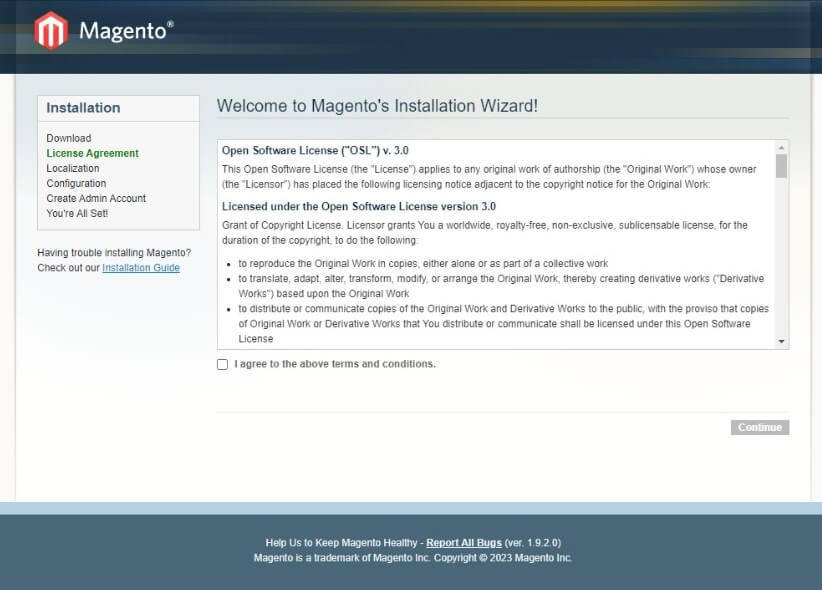
If it has any problem then an error will be shown like this:

Challenge 1:
Now let start fixing these errors.
1) First Error is Deprecated: __autoload() is deprecated, use spl_autoload_register() instead?
The solution for this first error is go to your Magento project by following this path:
/app/code/core/Mage/Core/functions.php
On line number 60, find
function __autoload()
and simply replace it with
function __spl_autoload_register()
2) Now come to the second error which is related to get_magic_quotes_gpc()?
Following the path:
/app/code/core/Mage/Core/functions.php
Now the fix for the second error is to use the same file, function.php and comment out the line where this deprecated function is used “get_magic_quotes_gpc()” on line number 32.
On my side this function is used only once inside “if condition”, I have simply comment out the starting and ending of “if condition” where this deprecated function is used. This is how I have fixed my problem.
Actually this get_magic_quotes_gpc() function has been useless ever since PHP 5.4.0. It would tell you whether you have magic quotes switched on in the configuration or not. Magic quotes were a terrible idea and this feature was removed for security reasons.
3) Now come to the third error: 3rd error is a “Fatal error: Uncaught Error: Function name must be a string”?
For fixing this issue, follow the path below to access the file.
app/code/core/Mage/Core/Model/layout.php
On line 555, find:
$out .= $this->getBlock($callback[0])->$callback[1]();
and replace it with this one:
$out .= $this->getBlock($callback[0])->{$callback[1]}();
Now After fixing all those errors, simply go to the browser and refresh the page and see the installation page.
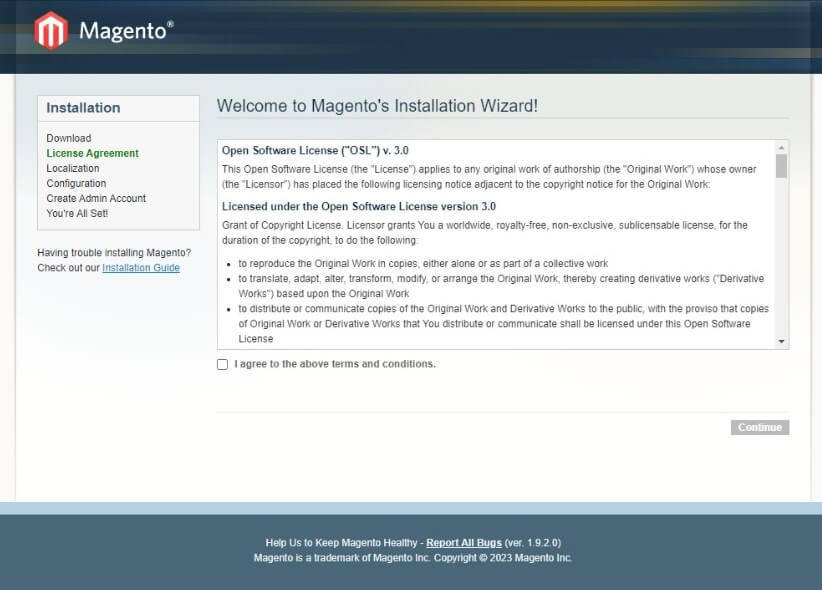
Click on “I agree to the above terms and conditions” and press continue button to see localization screen.
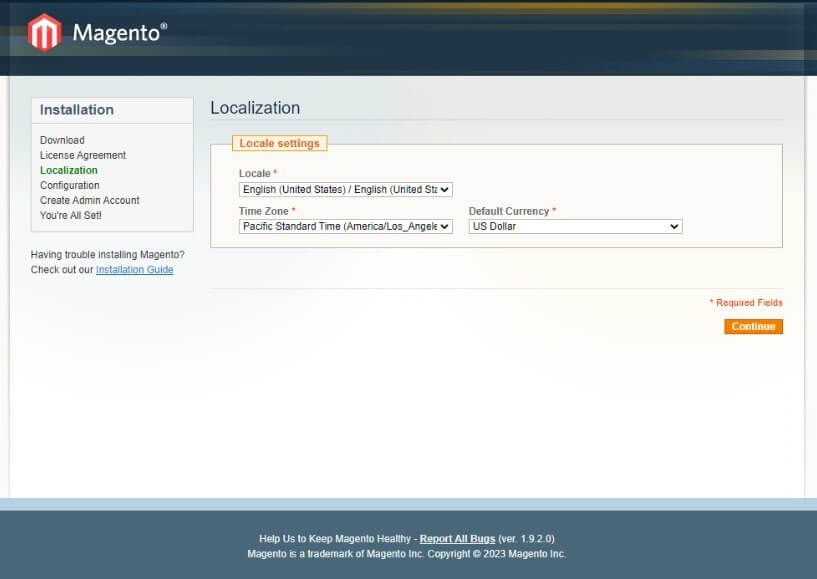
Then Press continue button to see configuration screen.
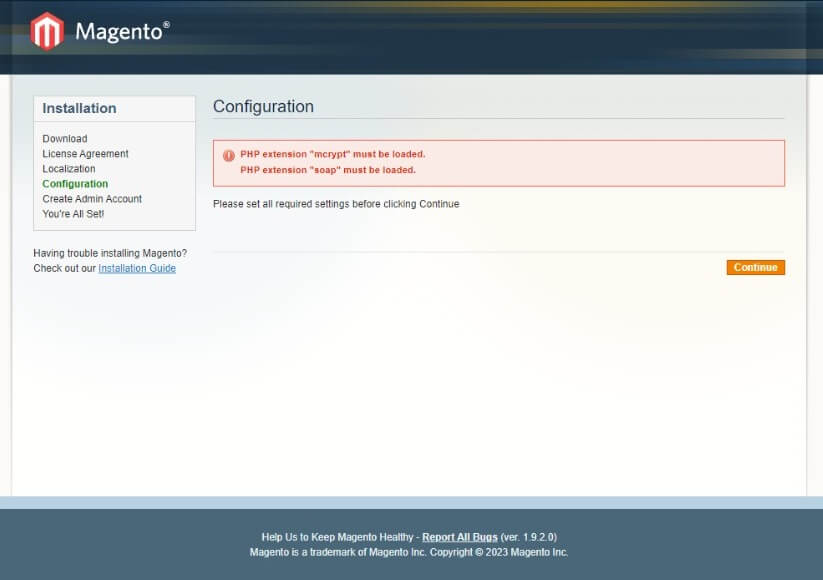
When pressing continue button, it might show two errors:
- PHP extension “mcrypt” must be loaded.
- PHP extension “soap” must be loaded.
Challenge 2 (Resolving Errors):
1) PHP extension mcrypt must be loaded means, whether mcrypt is commented inside php.ini (xampp/php/php.ini), you just need to find “;extension=mcrypt” and remove the semi-colon from beginning to uncomment it. If this extension is not available in the php.ini file then it means mcrypt is not installed in your computer. To install you first need to check which PHP version you are using, to check the version of PHP, quickly open command prompt and write “PHP –version”.
Once you find the PHP version, then download the suitable PHP mcrypt version according to your PHP version from the link given below:
https://pecl.php.net/package/mcrypt/1.0.3/windows
Then, download the zip file and unzip it. Copy and paste “php_mcrypt.dll” to “xampp/php/ext/”.
Enable the mcrypt extension by adding “extension=mcrypt” to your “xampp/php/php.ini file”.
2) To fix the other issue related to “Soap” extension, you just need to uncomment “;extension=soap” by removing semi-colon from beginning within php.ini file available at “xampp/php/php.ini file”.
“;extension=soap”
to this
“extension=soap”.
Now refresh the page to see the configuration screen and see whether errors disappeared or not?
If all above instruction goes well, then you are good to go see the configuration screen.
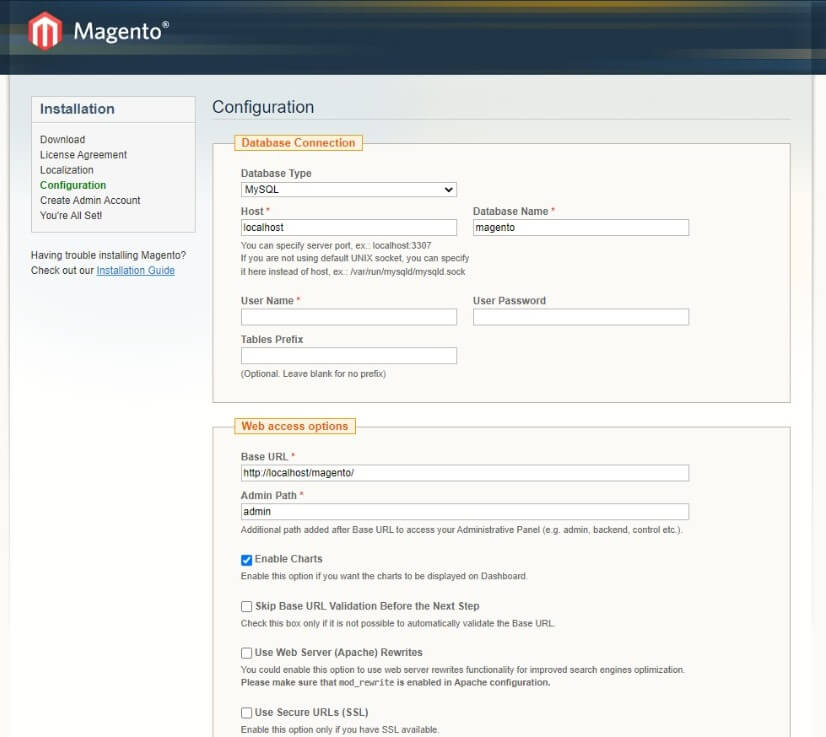
Now you need to give database related details, like Database type, Host, Database name, Database username, Database Password.
You may write Database username as “root”, and put password as empty field.
Challenge 3 (Invalid URL):
After placing all the details when you press continue, then you face another challenge which shows that Base URL is invalid:
Quick Solution for that is replace the localhost with 127.0.0.1, means, your new URL will be:
http://localhost/magento/
to
http://127.0.0.1/magento/
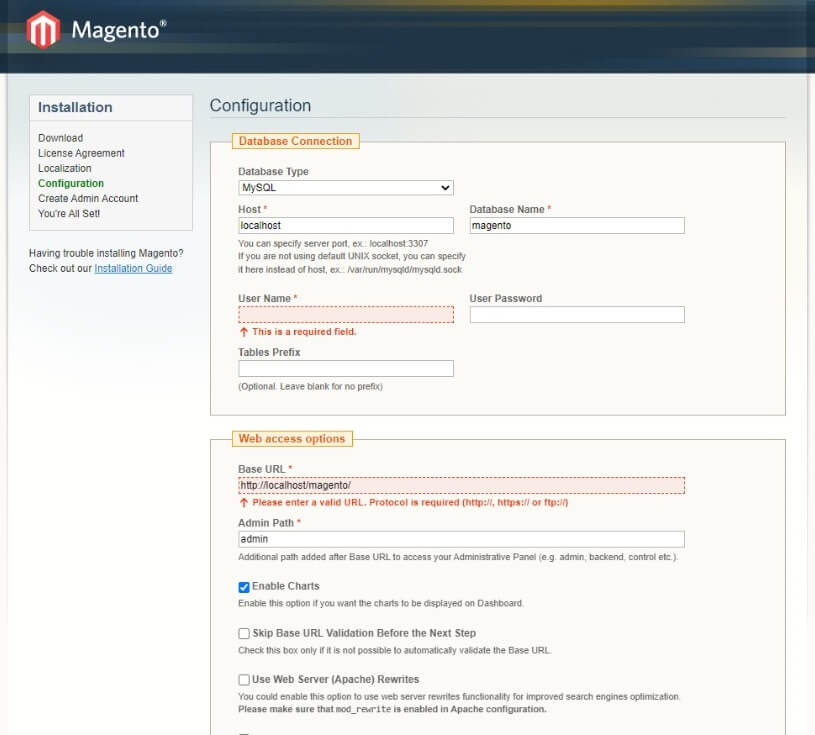
Now press continue button to see the next screen which is “Create Admin Account”. Hope fully you will not face any problem here, simply fill the form carefully because username and password will be required for login into account later.
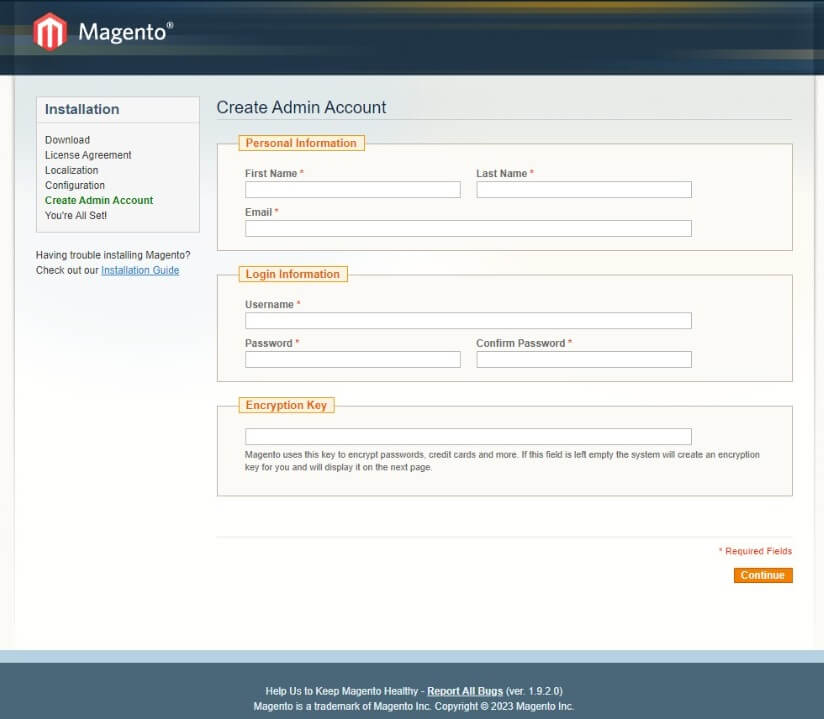
After filling up the form when you press continue button, you will find new screen, which shows that you are all done!
Installation Completed!
Click Go to Frontend Button to see the frontend of the application.
Click Go to Backend button to see the backend of the application.
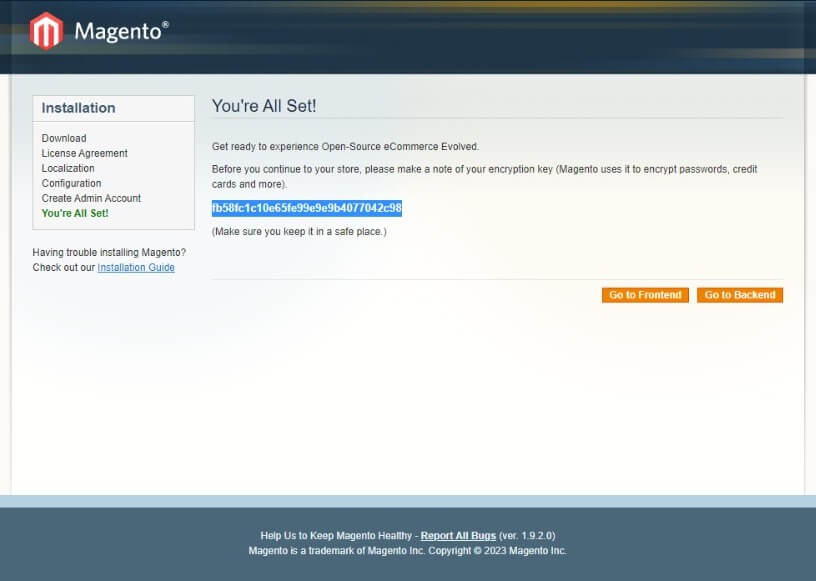
The snapshot below is the backend of the application.
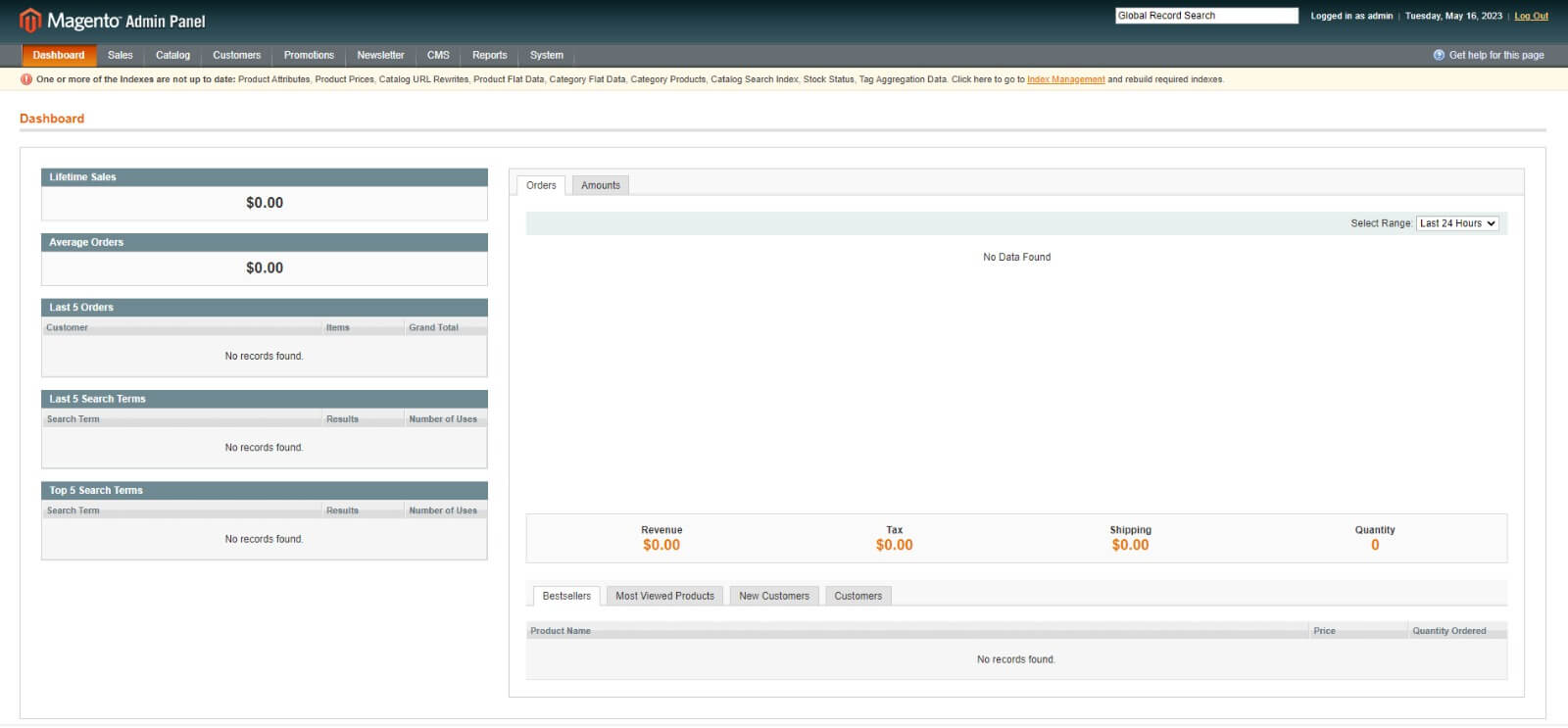
The snapshot below is the frontend of the application.